How to use Polygon layer 2 network to make payments

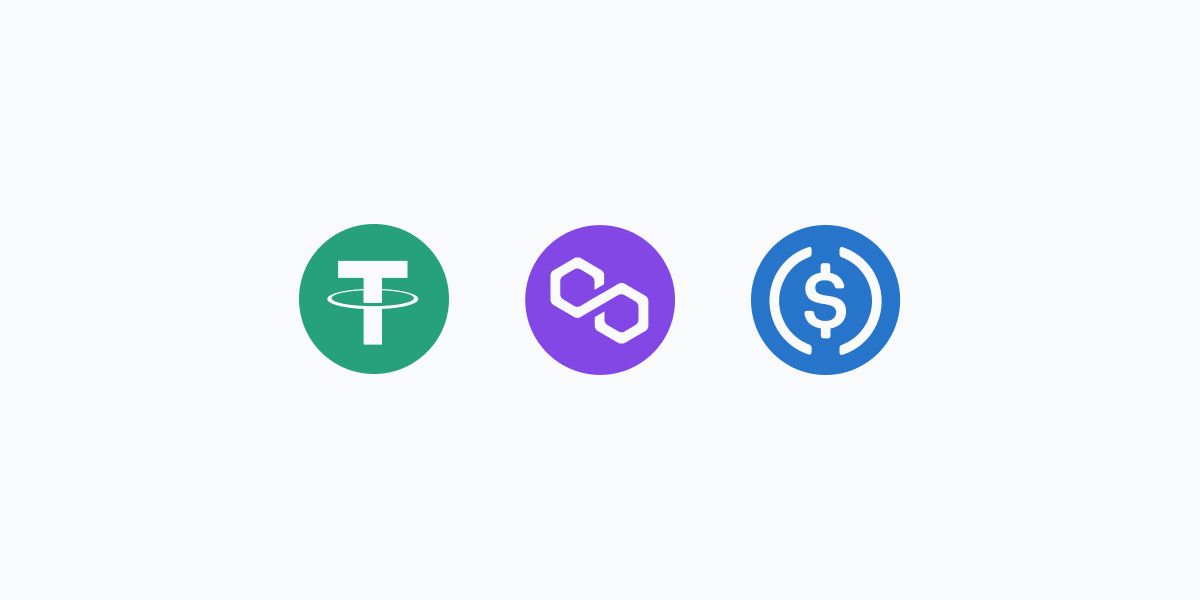
Payment transactions on Polygon are confirmed in sub-seconds due to faster block generation times. This provides a payment experience with immediate delivery and close to zero transaction fees.
Polygon network can be used with wallets like Metamask, Rabby, Portis, Arkane, or Torus.
What is Polygon (formerly Matic)?
Due to high demand and network congestion, some of the most popular blockchains including Ethereum have seen increasingly high transaction fees, making the use of crypto for shopping more expensive and difficult for users.
Polygon is a layer-2 network designed to bring mass scalability to Ethereum and interoperability between other blockchains. Polygon (formerly Matic) resolves high gas fees and slow confirmation times for users who shop with crypto assets like USDT, USDC or DAI, and other ERC20 tokens.
After adding the product that you want to buy to your shopping cart, simply select the currency in “USDT” and “Available network” as “Polygon”. On the payment page, you will see a Polygon wallet address you can make your payment to.
It is that easy!
How does it work
We explain how to pay with Polygon (formerly Matic) using Metamask.
Please make sure that you have installed Metamask. If not installed already, we recommend taking a look at our How to Use Metamask article.
The first step is to have some USDT on the Polygon network.
Time needed: 10 minutes.
Here is how to shop and buy products using Metamask.
If you already have Metamask installed go to Step 5.
1. Connect MetaMask to Polygon Custom RPC/Mapping Mainnet
Visit Metamask.io and download the latest plugin for your browser. At this moment Chrome, Firefox Brave, and Edge are supported. To add Matic’s Mainnet, click on the Network selection dropdown and then click on Custom RPC. Enter the Matic mainnet details as follows.
Network Name: Matic Mainnet
New RPC URL: https://rpc-mainnet.matic.network
Chain ID: 137
Symbol: MATIC
Block Explorer URL: https://explorer.matic.network/ Visit Metamask.io and download the latest plugin for your browser. At this moment Chrome, Firefox Brave, and Edge are supported.
2. Transfer your USDT to the Matic network
Visit https://wallet.matic.network/, and make sure that your Metamask wallet is active on the Ethereum Mainnet.
3. Connect your Metamask wallet by clicking “Connect using browser wallet”
A Metamask popup will appear, click “Sign”
4. Move funds to Matic Mainnet and enter the amount you would like to transfer
As soon as you connect your Metamask wallet you will be logged-in to the wallet.matic.network. If you don’t see the “Move funds to Matic Mainnet ” button, click on Apps on top of the page and click Matic Bridge.
5. Continue and transfer your USDT to the Polygon Network
6. Confirm your transaction on Metamask
After confirming your transaction on Metamask add-on, you will see the status of the transaction on the Metamask website. As soon as your transaction is confirmed you can switch your Metamask network.
You have USDT on the Polygon network!
Now let’s see how to use it at Cryptorefills.
7. Select Polygon as your network
When you select the product select the currency in USDT, and you will see the option to select the network. Select “Polygon”.
8. Pay via the Polygon network
First, make sure the Polygon network is selected in your Metamask wallet. On the payment page you will now see an option to pay with Metamask wallet. Click “Open Metamask” and connect your Metamask wallet.
Confirm your payment.
Thats it! Enjoy super-fast and cost-efficient payment options at Cryptorefills.
Thanks for using Cryptorefills!
Enjoy fast & low-fee payments with Polygon!