How to add a currency to KuCoin Pay's payment currency order list

Darwin Delrosario
How-to
1 Min read
Here's a step-by-step guide on how to add your preferred currency on the KuCoin Pay's Payment Currency Order list.
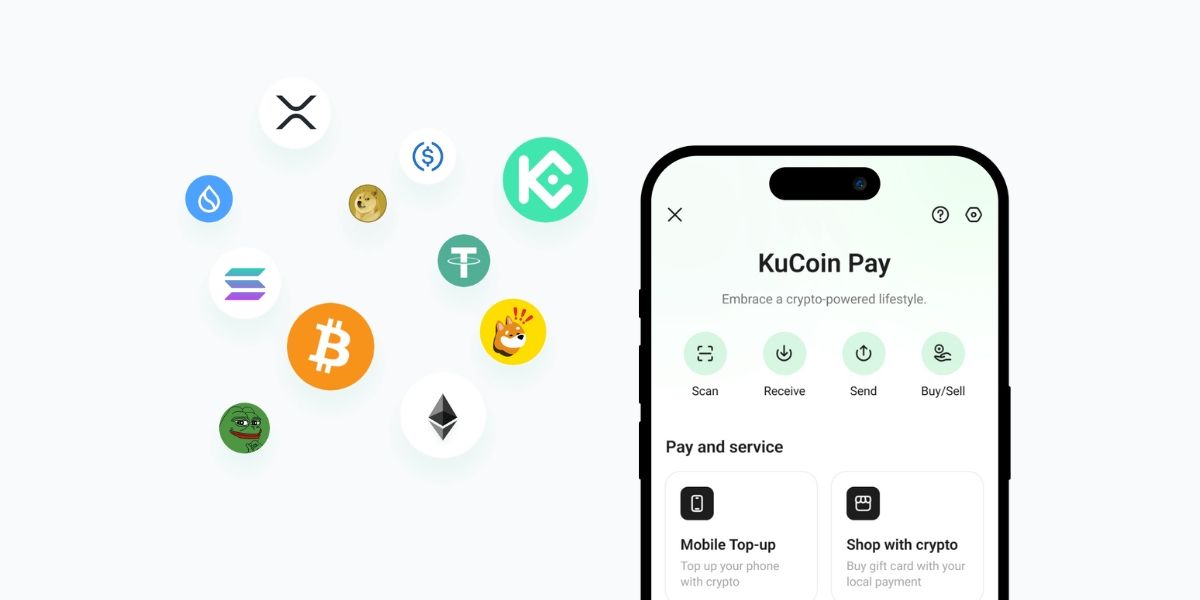
KuCoin Pay is KuCoin’s zero-fee, instant crypto payment system designed for everyday users, merchants, and Web3 platforms like Cryptorefills.
What is the KuCoin Pay's payment currency order list?
The Payment Currency Order list is a curated selection of cryptocurrencies that users can choose from when making payments using KuCoin Pay. KuCoin Pay supports 54 cryptocurrencies, including KCS, USDT, USDC, BTC, and more. You can select your preferred cryptocurrency for payment and customize the order in which cryptocurrencies are deducted.
How to add a currency on the Payment Currency Order list?
- Go to your KuCoin account.
- Navigate to the KuCoin Pay section by swiping down from the Home section.
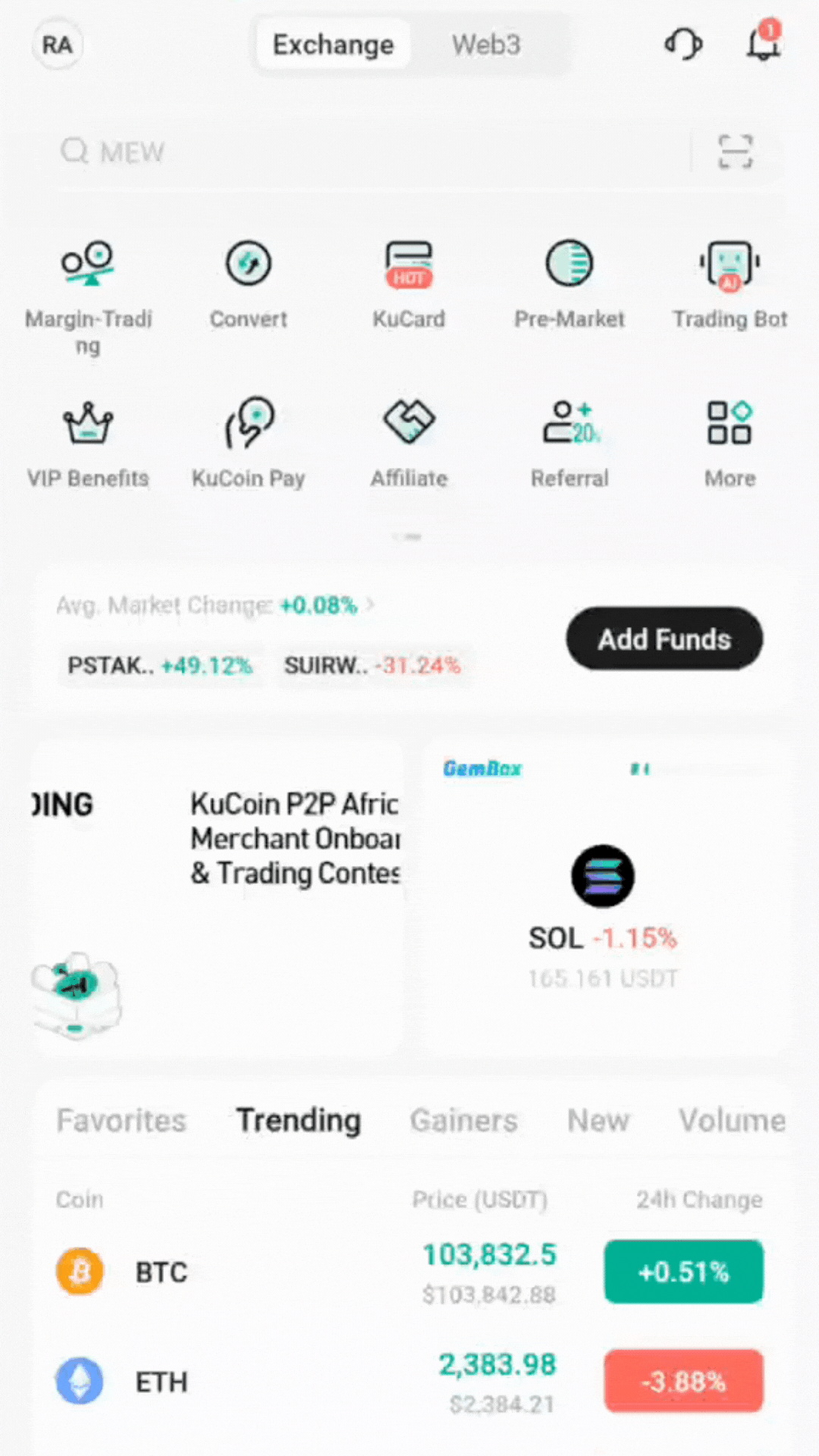
- Click on the Settings icon on the upper right corner.
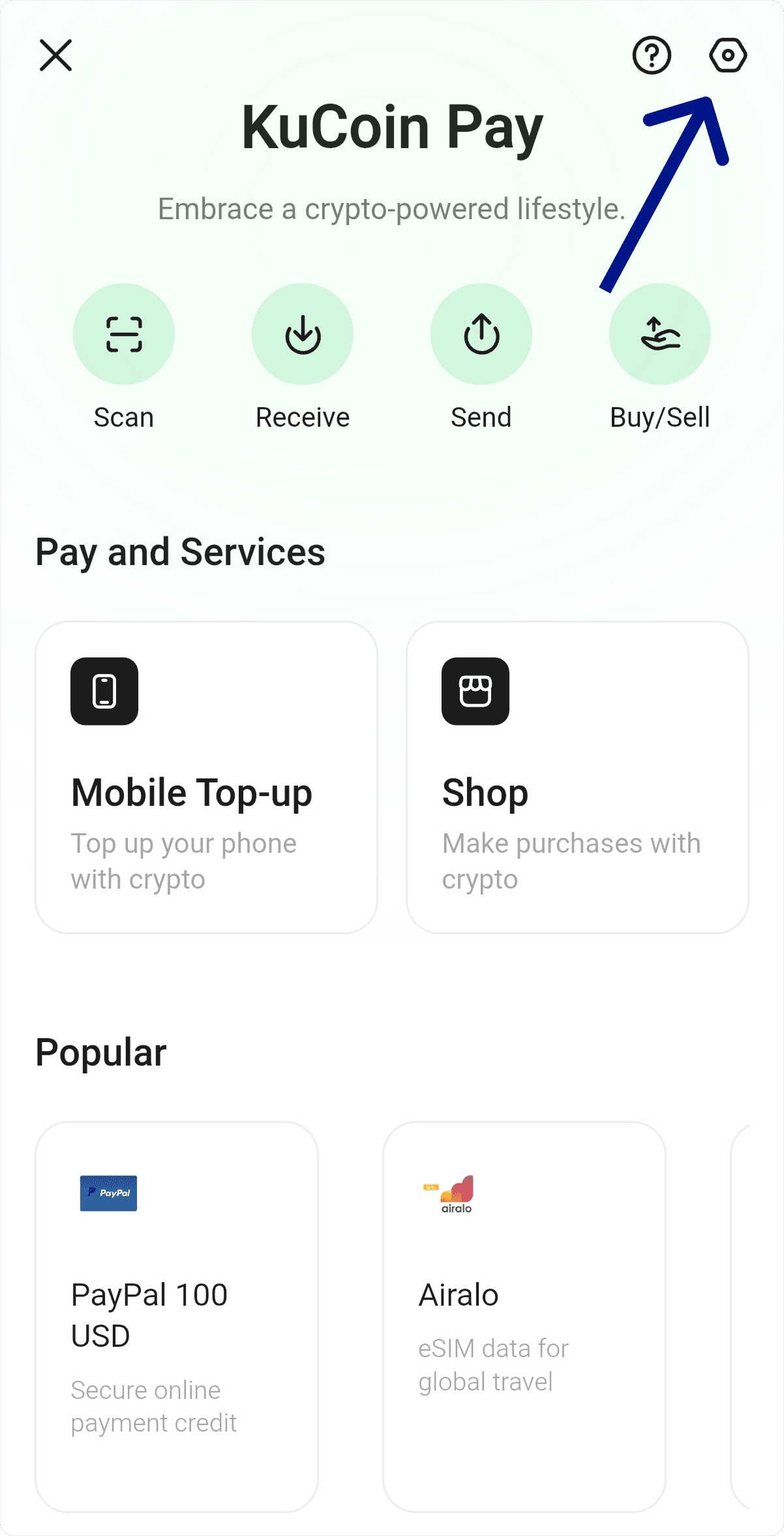
- Click the Add icon.
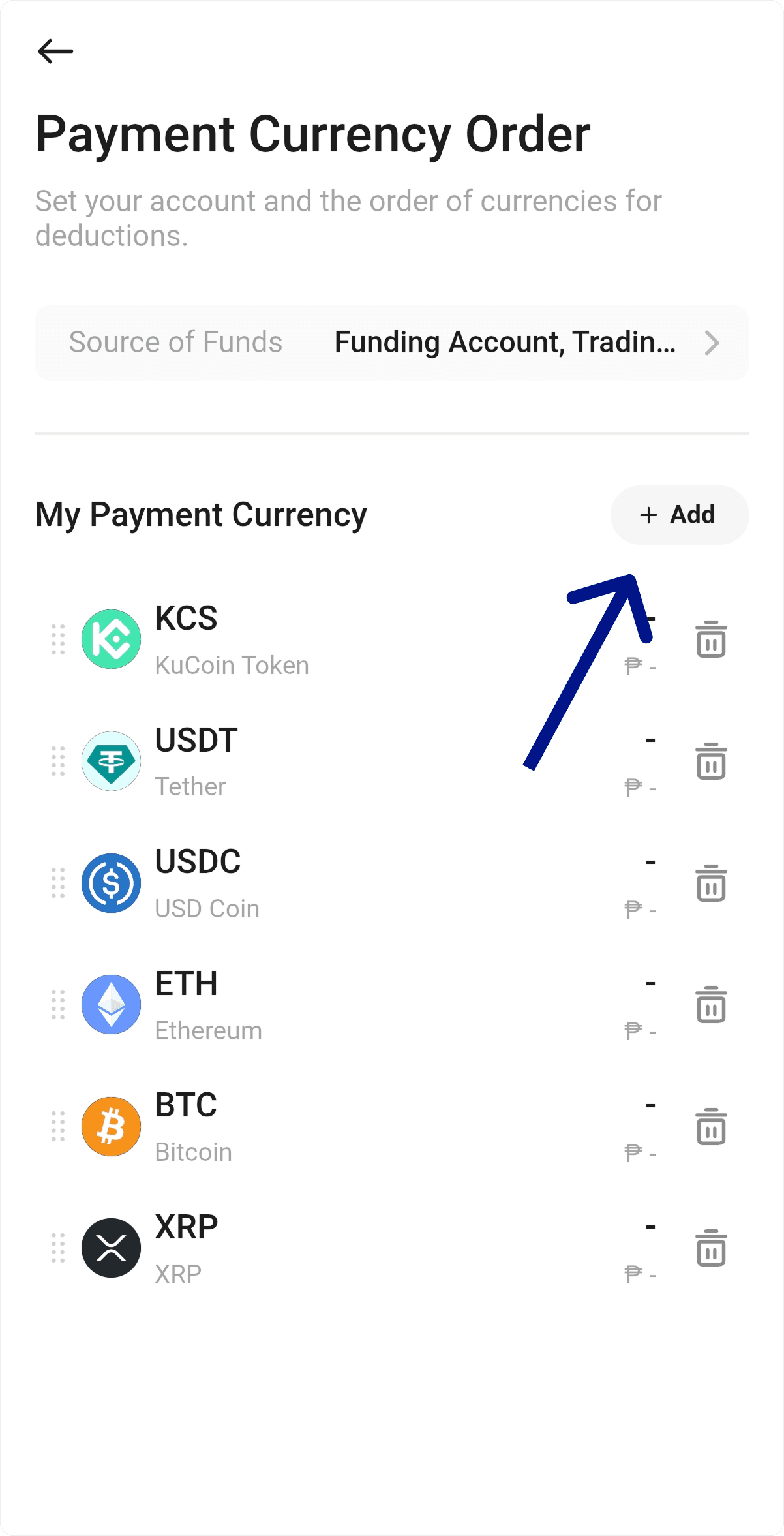
- Type and search your preferred currency.
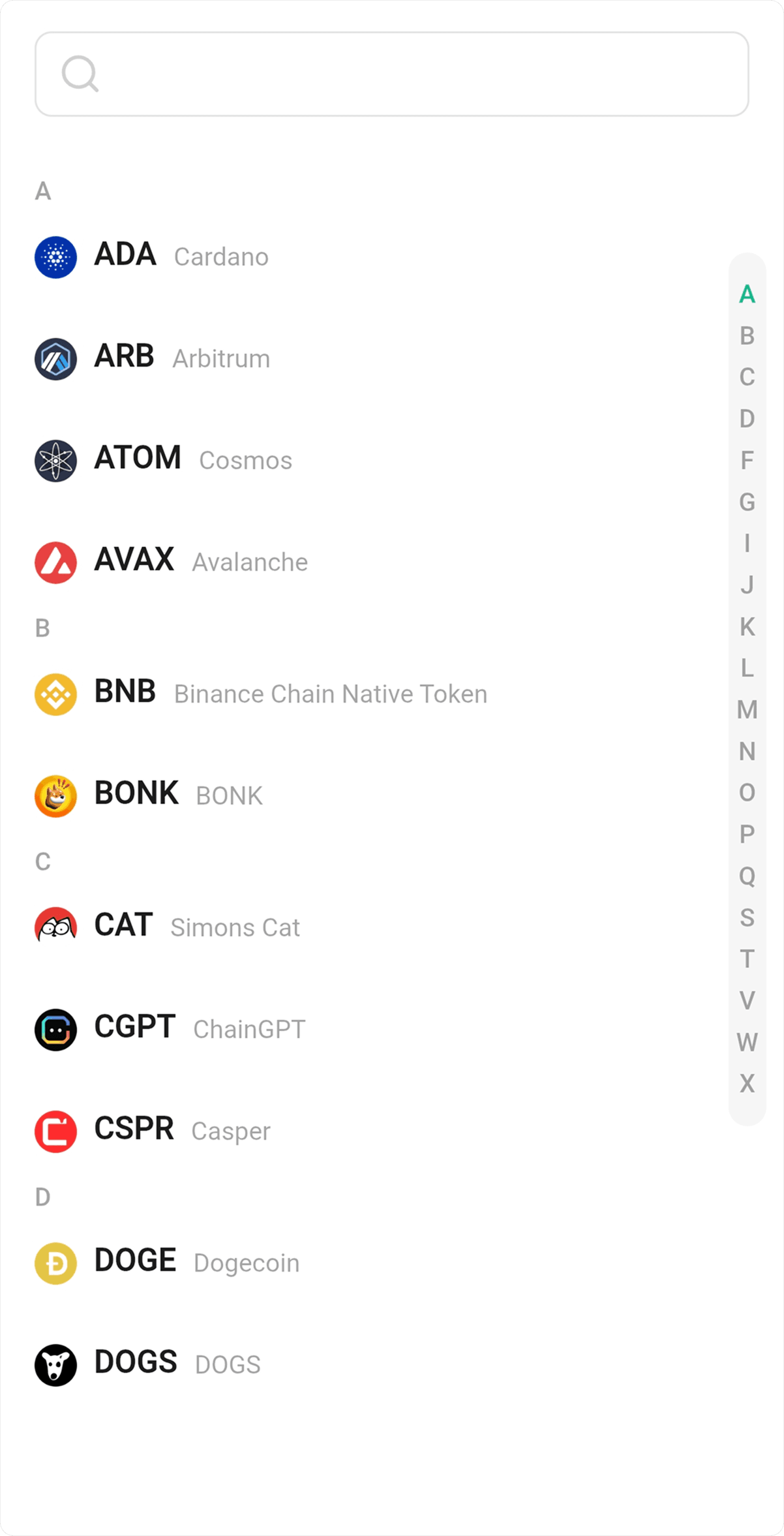
- Select your currency and swap it to your preferred order.
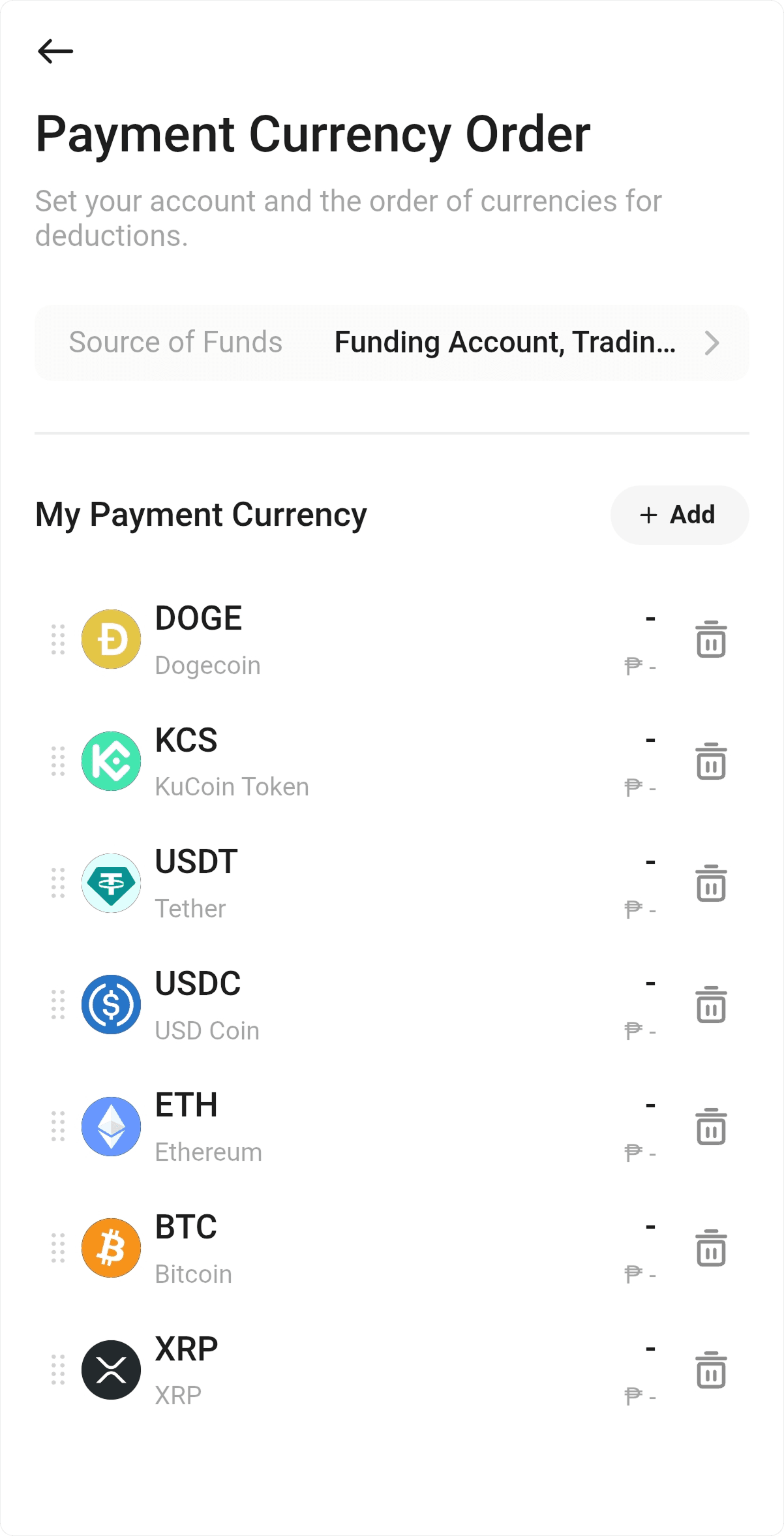
That's it! You can now use your preferred currency on your KuCoin account to buy and pay real-world products on Cryptorefills.